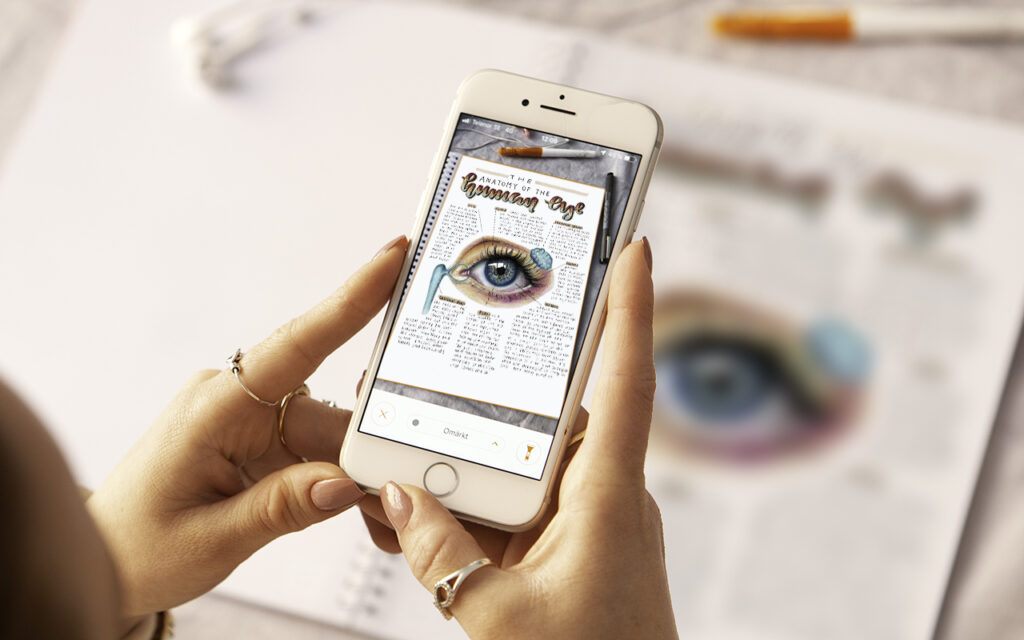
The App removes the background, so all that remains is your writing or drawing over a white background. Whether you take notes for yourself or to share them with somebody else, Whitelines App will help you do both! Whitelines App will capture your note automatically when it detects all four corner codes on the paper and that light conditions are good enough, and then adjust the image to make it useful to you.
Whitelines App is perfect when you want to:
✰ Review your notes on the bus before an exam
✰ Share notes from a class with a friend
✰ Include a handmade drawing in a presentation
✰ Post an illustration or note to Instagram
1. Tap the camera icon to enter capture mode. Whitelines App will capture your note automatically when it detects the full page (including all four corner codes), with the logo at the bottom of the page. Whitelines App detects, capture, and straightens your note out, and also removes the background automatically.
2. If you have several pages of notes that you’d like to save as a stack, simply stay in the capture mode and continue capture pages one at a time. Of course, you can also save your notes to existing stacks in the app.
3. Save, Use, and Share the Notes
Save or share your note
Choose if you’d like to save your note locally on your phone, or if you’d like to share it with yourself or with somebody else. You can share your note with any app that processes image files, such as WhatsApp, Instagram, OneDrive, OneNote, Google Drive, Evernote, Dropbox, Line, Facebook installed on your phone. You can share and save as PNG and/or PDF.

Labels
To add a label to your note or stack, simply tap on your note and then tap on the square symbol at the bottom of the page and choose a label to give it a label. To edit labels tap on “Edit labels”.
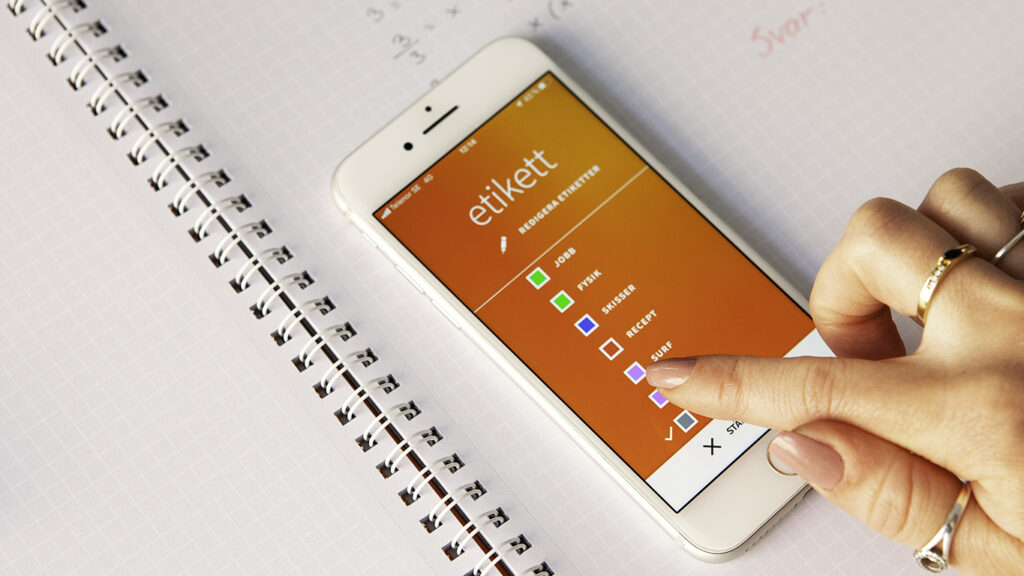
Name your note
To facilitate the search and get better order of your notes, we recommend naming them. In single note mode tap the three dots on the right. Tap “Rename” and give your note a new name.

Sort
In the main view (down at the right) there are an alternative to sort your notes. Choose to sort notes by name or capture date.
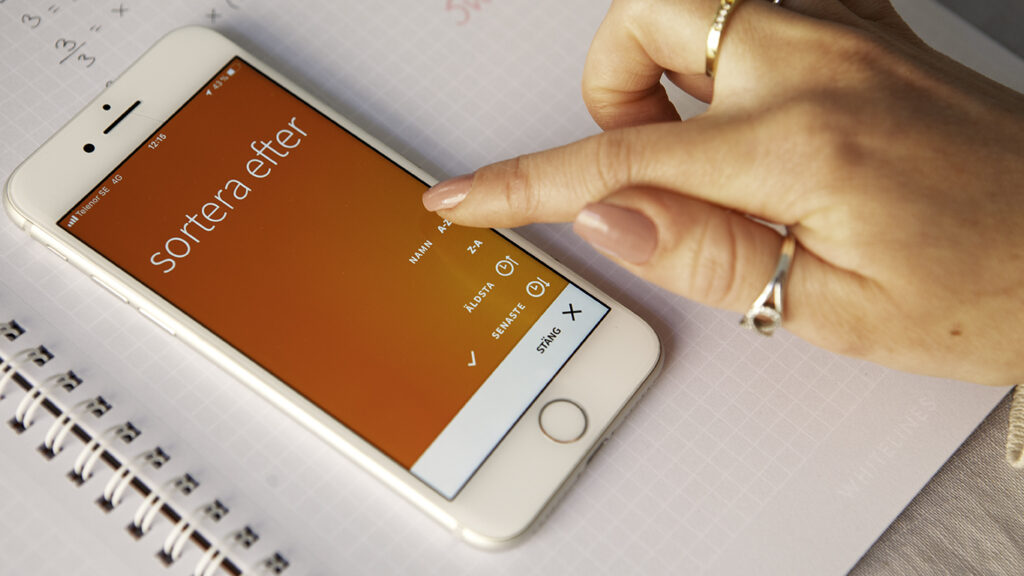
Create a stack
There are 3 different ways to create a stack:
If you need help with anything, or have any questions about the app, feel free to read our FAQ. Is something not working as expected? Get in touch with us! We’d love to know where we have room for improvement. Your feedback is important, as it helps guide our future efforts.
Whitelines is a free smart phone app than can be downloaded from Google Play or App store.
Whitelines® app is developed by Visiarc, Sweden.